CAUTION: before uninstalling older versions of Datagraph, you should make a backup copy of your latest data file! The name of the currently being used data file is indicated on the main startup screen of Datagraph-med, below the 'Current Data File:' label. All your patient data is kept in this file. If you used more than one data file, you have to backup each of them separately. (Datagraph-med 5.30 will not automatically delete or change your older data files. Making a backup copy is just a preventive measure against loss of data.)
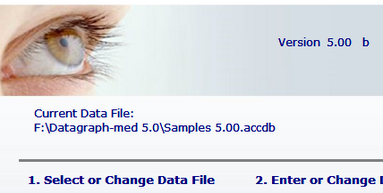
For de-installing Datagraph-med, go to Windows Start-->System-->Software. Identify the version of Datagraph-med you want to remove and then click 'Remove'. Alternatively you may use the 'Uninstall Datagraph' button under Start-->Programs-->Datagraph.
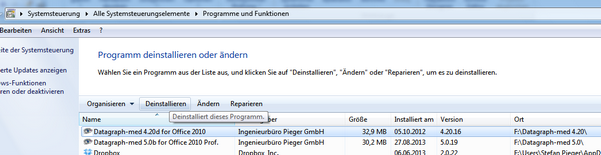
You may have to remove residual files in the Datagraph-med folder under 'C:\Datagraph-med X.xx' manually, using the Windows Explorer. Datagraph-med will not uninstall user defined data files or backup copies of your data files. For that reason you will find a Datagraph-med folder in your program folder even after de-installation. We recommend you to move these files to a suitable location such as the network server or a clearly labeled folder on your local PC to avoid any confusion later on. You then may remove any residual 'Datagraph-med' folders on your harddisk, before starting the new installation.
If you had used an older version of the Runtime Version of MS Access, we recommend to remove it unless it is needed from other programs. Sometimes the de-installation of the Access Runtime fails, especially when older versions of Datagraph and the MS Access Runtime had been installed. Microsoft has made an de-installation tool available for this. Details and download of the 'Windows Installer CleanUp Utility' here: Microsoft Software Removal Tool